This is an article I wrote a few years ago after seeing some bad coding practices around modal dialogs in WinForms. Bad habits like explicitly closing the dialog form and using custom OK/Cancel flags irked me, so I came up with some best practices. I hope you find them useful.
Tip 1: Set the AcceptButton and CancelButton properties
Windows Forms have two properties, AcceptButton and CancelButton, for determining what should be done when the user presses the Enter or Escape keys. You can set the AcceptButton property value to the name of an existing button on the form, normally an OK or Yes button, to fire that button’s click event when the user presses the Enter key. Similarly, you can set the CancelButton property to an Cancel or No button to fire that button’s click event when the user presses the Escape key.
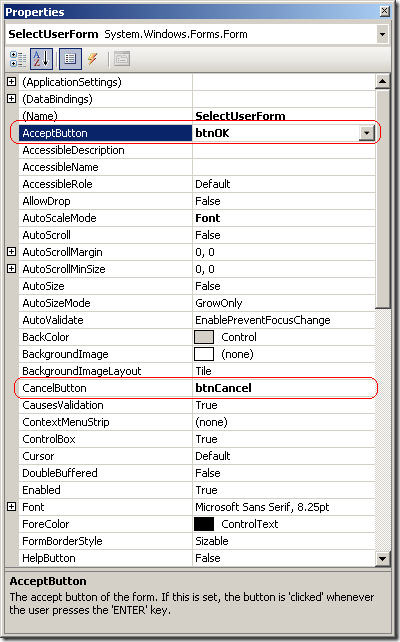
Tip 2: Use a Button’s DialogResult property when applicable
The Button class has a property, DialogResult, that can be set to one of several values in the System.Windows.Forms.DialogResult enumeration. This value is returned by the Form.ShowDialog() method indicating the result of the modal dialog operation when the button is clicked. For example, you can set this property to DialogResult.OK for an OK button and DialogResult.Cancel for a Cancel button.
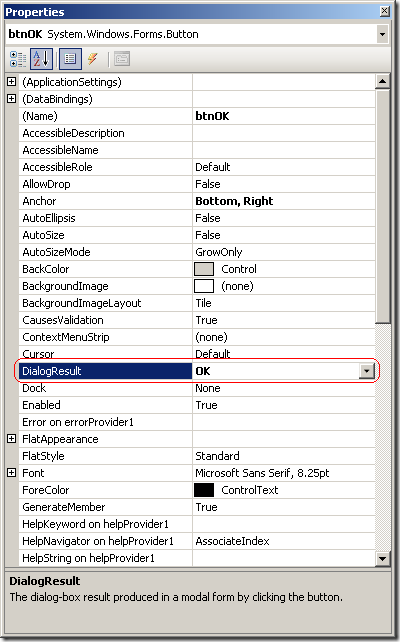
Tip 3: Don’t explicitly hide the form
If a button’s DialogResult property is set to any value besides DialogResult.None, there is no need to explicitly hide the form in the button’s click event. The form will automatically close and control will return to the calling code. Setting the form’s DialogResult property to DialogResult.None in the button’s click event will prevent the form from closing. You can do this if validation fails, and you want to keep the form visible.
Tip 4: Employ the using statement
Wrap the code that displays and processes a modal dialog window in a using block to ensure the window is disposed properly. This is a simple and obvious tip but one that is often overlooked.
Tip 5: Prefer overriding a form’s OnLoad method
From within subclasses of the Form class, prefer overriding the OnLoad method over attaching an event handler to the Load event. Of course, you should still call the base class’s OnLoad method. You can use this method to process input from the calling code that is set between the time the constructor is executed and the window is displayed.
Tip 6: Override Form.ProcessDialogKey() to suppress the accept and/or cancel buttons
There are situations where you may not want the accept or cancel button’s code to execute on a key press event. For example, if a filter editor is displayed at the top of the window and you would like the filter to be applied when the user presses enter, you can override the Form.ProcessDialogKey() method and check to see if the accept button should be suppressed. Similarly, you can suppress the cancel button when the escape key is pressed.
An alternative is to suppress the accept and cancel buttons from within a custom user control. This is especially useful for controls that contain text editors where the return key is needed for adding line breaks, and the accept button should always be suppressed regardless of the containing form.
Bringing It All Together
The following code samples demonstrates good and bad practices when coding modal dialog windows.
When displaying a modal dialog window…
do this:
don’t do this:
In the modal dialog form’s OK and Cancel button click events…
do this:
don’t do this: